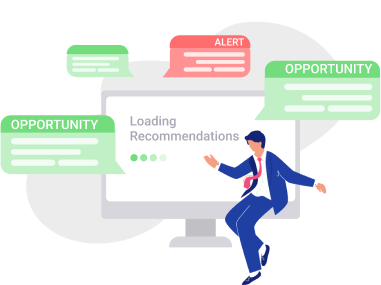How to Use UTM Parameters to Track Campaigns in Google Ads
To leverage your marketing efforts, you should constantly track and analyse loads of data like keyword performance or targeting settings. However, it’s good to know where your customers came from: YouTube, Google or any other sources. In this case, UTM tracking is going to steal the show. Google Ads UTM will enable you to track your customer’s journey to your web page and achieve better results with the solid conclusions. In this post, I’ll explain to you what exactly UTM parameters mean and provide you with some advice on launching UTM tracking. Let’s go!
UTM Tracking: What It Is and Why You Need It
For starters, let me clarify what the term “UTM” implies. The abbreviation stands for Urchin Tracking Module. A bit of history: Google purchased a company Urchin Software in 2005 because of their analytical system, which Google later used as a core for Google Analytics. Eventually, UTM codes became a common way of tracking leads.
UTM structure
UTM parameters are snippets attached to an URL and separated from it by a question mark (?). Let’s cut to the chase and look at the following URLs:
A regular URL:
https://sitename.com
A URL that has UTM parameters:
https://sitename.com?utm_source=google&utm_medium=cpc&utm_campaign=campaign_name&type={source_type}&type=search&source=none&block=premium&position=1&keyword=your_keyword
A UTM tag consists of a name (“source” in the example right above) and a value (“google”). Values are variable as they identify different UTM sources. Tags are separated by an ampersand (&).
Three of the UTM parameters are obligatory:
1. utm_source
This snippet helps to spot the source of traffic, for example, your website, YouTube, Google etc.
2. utm_medium
UTM medium specifies the channel of the lead, such as CPC.
3. utm_campaign
This one indicates the campaign that funneled the lead.The UTM structure may also include two optional UTM parameters: utm_term that specifies the keyword that generated the lead and utm_content. The last one is especially helpful when you are A/B testing your adverts to find out the best-performing content.
Google and social media also offer additional UTM tracking parameters. They are called dynamic parameters and are attached to URLs with the help of curly brackets {}. The dynamic parameters provide for more detailed data. Let’s take a closer look at some of them:
- {targetid} indicates what triggered the ad impression: a keyword, a DSA, or a remarketing lists targeting;
- {adposition} reveals the position of the ad in search results, for instance, “1t2” stands for the first page, top, the second position; you’ll see the “none” value if your advert appeared in the Google Display Network.
- {matchtype} identifies the keyword match type that triggered the advert impression: exact match (e), broad match (b) or phrase match (p);
- {device} will filter your leads by device type: mobile (m), tablet (t) or desktop (c).
How UTM parameters function in practice
Google Analytics tool uses UTM to record leads, and UTM enables you to select parameters up to your needs. In Google Analytics, you’ll be able to select and view source reports and medium reports. Source means who sent a user to your website, and medium indicates how it was done. Look at these examples to better understand the tracking data you’re going to obtain:
- Site X contains a link to site Z. Accordingly, site X is the source, and site Z performs as the medium.
- A user types in a website URL from memory. Here, the source will be identified as “direct”, and the medium will be indicated as “none,” because a hand-typed URL doesn’t contain any tags.
- You are a perfume retailer and an article on the web page of a women’s magazine features your link. The web page of the magazine is the source, and the article is the medium. By the way, you can give names to mediums to categorize them more precisely, for example, “paid content” would match this case well.
Why you need Google Ads UTM
UTM codes serve to deeply analyse your traffic. Utilizing Google Ads UTM, you will receive the answers to the following questions:
- Which adverts initiated most leads?
- Which locations are most profitable?
- What type of devices generate most conversions?
- Which audiences bring the most revenue?
You’ll also find out which keywords perform best if you take advantage of search term tagging. If you attach UTM parameters to the landing pages URLs in Google campaigns, you will get statistics that will help you discover which parameters are most likely to drive more leads and conversions. Having this statistical data, you’ll be able to accurately assess the efficiency of every parameter and take further optimization decisions. For instance, you may spot paid sources that don’t bring results with your audience and just waste your budget. On the flip side, you can find out which sources perform best and start investing more in them.
How to Set Up UTM Tracking for Google Ads
Now, let’s move on to learn how you start Google Ads UTM tracking. You can utilize Google auto-tagging that features UTM. Google offers basic tracking options: medium, source and campaign. Basically, auto-tracking is usually set by default, though it’s advisable to check it in your account. For this, go for Account Settings:
To reap all opportunities of tracking, you may go for attaching UTM parameters by hand or combine both options. Yes, auto-tagging and UTM parameters work well side by side. However, before you jumpstart using them in tandem, you’ll have to fix one thing. To avoid possible mistakes, switch on the “Allow manual tagging (UTM values)” option in your Google Analytics account. For this, navigate to Property Settings, select Advanced Settings and you’re there.
So how do we launch Google Ads UTM manually? First, you should create URLs for tracking by affixing UTM parameters to your regular web page addresses.. Remember that UTM structure entails three constant values - source, medium and campaign, and two optional ones - term and content. So you’ll have to fill in the appropriate fields in your Google Analytics account like this:

Good news: you don’t need to compose each UTM snippet manually. You can utilize one of the numerous UTM link builders like Google URL generators.
Here are some tips that will help you squeeze maximum benefits from using the UTM parameters.
Stay consistent with the naming
Names of your UTM tags should be consistent within your advertising campaigns. Otherwise, you risk messing up the data and finally, receiving inaccurate statistics. So if you work in a team, create a single Google Ads tracking template and fill it in with the unified terms for the UTM values. If everyone uses your standard naming, you’ll avoid confusion with your Google Analytics UTM tracking data in your reports. To save your time, it’s also a good idea to utilize one of the available Google Ads tracking templates.
Optimize the names
Keep the names of the UTM variables legible and descriptive, so that you can easily understand them in the reports.
Stick to lowercase
The same value will be recognized as two different ones when spelled in lowercase and uppercase. So use the lowercase to avoid misinterpreting your UTM parameters data reports.
Keep the names short
Craft short tags, because in Google Analytics UTM tracking reports, the names of values that are above 8 kB are shortened. So if some names have similar beginnings, you might mix them up while interpreting your reports. Another reason is that too long URLs look really unattractive to users, especially when they are sharing the links. Together with your team, think of shortenings and abbreviations for your tracking tags. Plus, you may utilize your Google Ads campaign IDs for the “campaign” UTM parameter to easily recognise campaigns in the reports.
Tag all the possible mediums
To get a full image of the success of your advertising efforts, add UTM parameters to each and every medium you use for promotion. It’s a nice idea to tag even the link that you include in your email newsletters.
Focus on certain ads
By adding UTM parameters to certain Google Ads campaign URLs, you’ll be able to discover how well each of them performs. It will help you better understand your customers’ behaviour and work out more effective solutions for further optimization.
Use UTM data for CRM
Needless to say that all the marketers focus on ROI, and are constantly looking for the ways to reach the audiences who are most likely to convert. To better understand and manage the behaviour of your customers, integrate your UTM tracking data into CRM. The basic UTM parameters are imported to the CRM with the help of the hidden fields. Most of the developers can offer adding this functionality to your landing pages.
Some don'ts about setting up the UTM tagging
- Don’t use spaces in the names for the UTM parameters.
- Remember to use the question mark (?) only once, to separate the URL and the tags.
- Don’t use the ampersand (&) in the names of your tags as it is used to isolate the parameters one from another.
- Curly brackets ({}) indicate dynamic parameters, so don’t utilize them in other places of your UTM snippets.
- You should utilize UTM tags only for tracking the external traffic. The thing is that every click on a UTM-containing link is indicated as a new lead. Let’s say a user clicked on a display ad and then clicked on a banner on your site that triggered a page containing a UTM tag. In this case, the analytical tool will record a new lead from a new source, although it’s the same. That’s why if you don’t want to mess up your statistical data, don’t apply UTM parameters within your website.
Where to Find UTM Tracking Data
As soon as you’ve set up Google Ads UTM, you’ll start getting statistics. A quick reminder: to have an access to the data, you need to link your Google Ads and Google Analytics accounts. That’s easier than you think: go to Settings and fix it within a couple of clicks.
In Google Analytics, push Acquisition, click All Traffic and select Source/Medium:
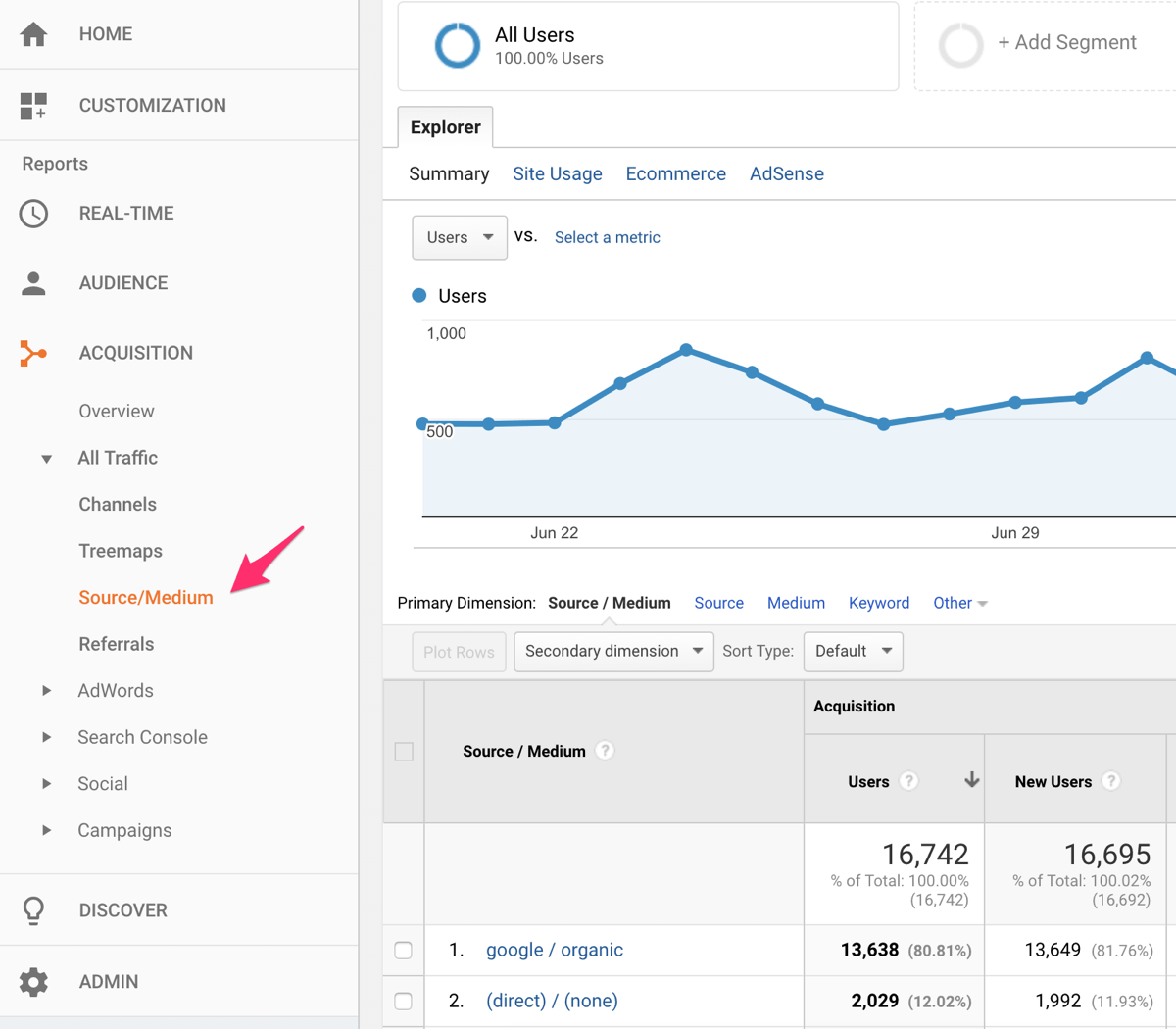
You’ll see the data on the traffic coming from each source that is tagged with a UTM code.
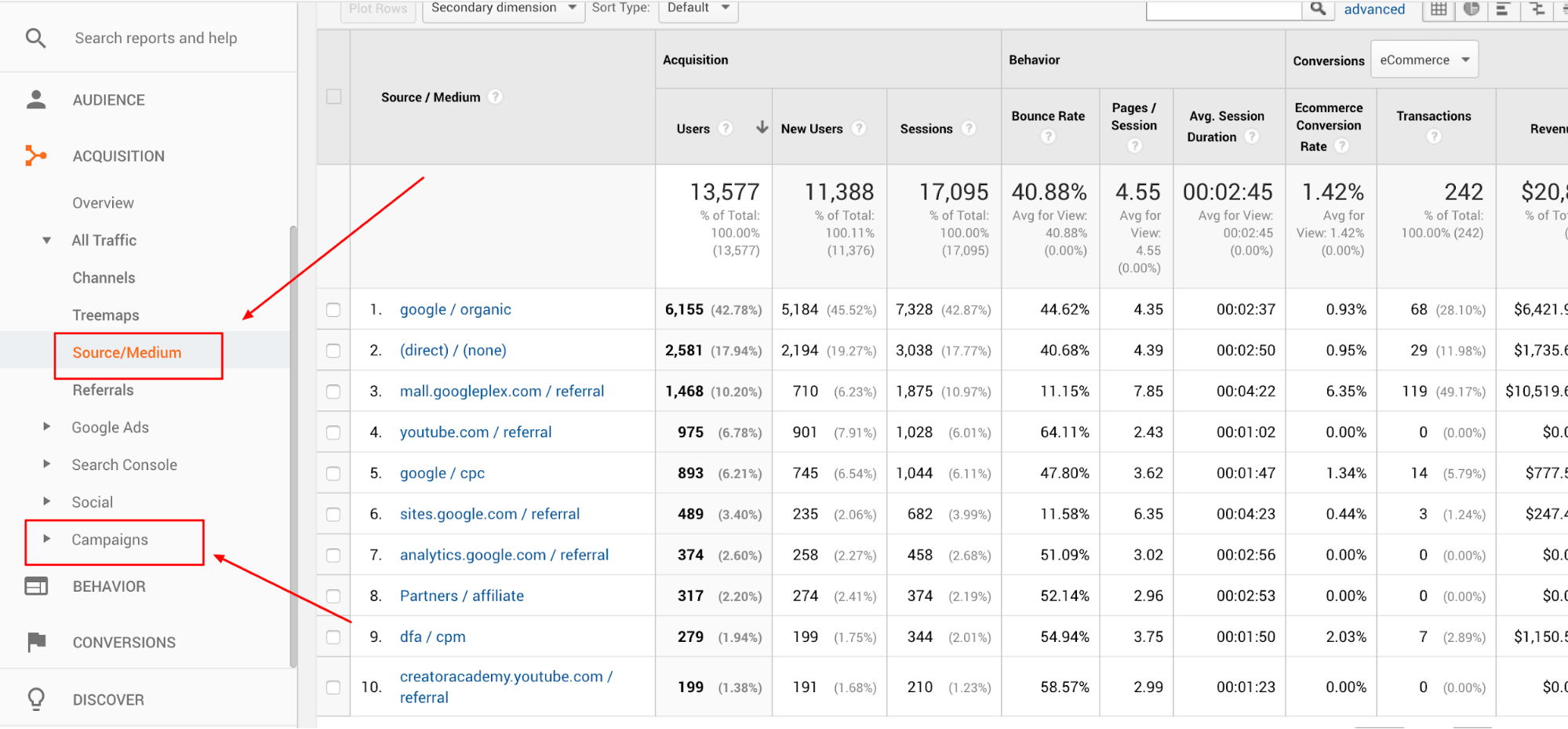
Google Ads UTM data analysis will give your insights on how efficiently your campaigns perform. You’ll discover which search terms, campaigns, mediums, and content attract the most involved users. By filtering out the leads you’ll spot the campaign settings that generate most conversions and use this data to boost your revenue. Utilizing the “content” UTM parameter, you’ll get clues on how to craft the content that appeals to the relevant audiences. Yes, it may look like a tough job but it’s definitely worth it if you want to achieve terrific results. If you feel that you don’t have time to efficiently manage your tracking data, you can always turn to automated AI tools, for example, RecommendMe. The platform will analyse your tracking data and automatically optimize your campaign settings for better results.
Conclusions
All in all, utilizing UTM parameters is a must-do for an effective analysis of your advertising campaigns. Consider your goals and utilize Google Ads tracking template that matches them best. Create your own custom tags or entrust this job to any of the URL tag builders. Reap the benefits of tracking by making an in-depth analysis for further campaigns optimization. We hope you’ll find our tips helpful.